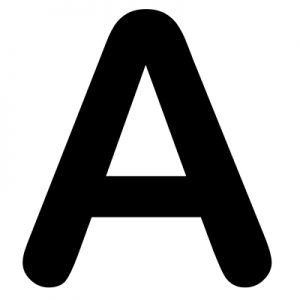hCaptcha (or Captcha) is a tool that is used to prevent bots from submitting web inputs/forms. It helps to prevent spam bots by providing a challenge that is easy for a human to solve, but hard for bots.
Read more about what is Captcha here.
About Google’s reCaptcha
Google’s reCaptcha was once a frontier but it’s now become a legacy and an outdated tool. Some of the issues of reCaptcha were addressed below:
- CloudFlare dropped reCaptcha and replaced with hCaptcha
- …bots that forge their fingerprint easily bypass reCAPTCHA v3 detection…
- Google reCAPTCHA: An Outdated Legacy Product
hCaptcha is a good alternative to replace reCaptcha as it blocks bots more efficiently. Many websites are migrating from reCaptcha to hCaptcha.
hCaptcha – Let’s Start
Here’s the [official documentation guide] from hCaptcha.
First of all, register an account at hCaptcha, then obtain the following values:
- Site Key (you can create multiple site keys)
- Secret Key (developer’s key)
At the front end (HTML page), add a DIV for loading hCaptcha:
<div class="h-captcha" data-sitekey="your site key"></div>Then, import the javascript file:
<script src="https://js.hcaptcha.com/1/api.js" async defer></script>Example of a front end page:
<!DOCTYPE html>
<html>
<head runat="server">
<title></title>
</head>
<body>
<form id="form1" runat="server">
Username: <input type="text" name="username" /> <br />
Password: <input type="password" name="password" /> <br />
<div class="h-captcha" data-sitekey="your site key"></div>
<asp:Button ID="btLogin" runat="server" Text="Login" OnClick="btLogin_Click" />
</form>
<script src="https://js.hcaptcha.com/1/api.js" async defer></script>
</body>
</html>To verify the result of hCaptcha challenge, submit two values to hCaptcha verification site:
https://hcaptcha.com/siteverifyPerform a POST request with the following collection of values:
secret– your secret keyresponse– the unique response token for each specifichCaptchachallenge
In C#, at code behind, the POST request can be carried out by using WebClient:
using System.Net;
protected async void btLogin_Click(object sender, EventArgs e)
{
// obtain the response token from user input
// also called "response parameter" or "verification token"
string hCaptcha_token = Request.Form["h-captcha-response"];
// collect data for post request
Dictionary<string, string> dicData = new Dictionary<string, string>();
dicData["secret"] = "your secret key";
dicData["response"] = hCaptcha_token;
// convert dictionary into form data
FormUrlEncodedContent formData = new FormUrlEncodedContent(dicData);
string url = "https://hcaptcha.com/siteverify";
HttpClient hc = new HttpClient();
// perform post request
var res = await hc.PostAsync(url, formData);
// download full request data, extract content, it's json
var jsonstr = await res.Content.ReadAsStringAsync();
}hCaptcha server will return a JSON string. Here’s a typical example:
{
"success": (boolean),
"challenge_ts": (DateTime),
"hostname": (string),
"error-codes": (List<string>)
}Values explained:
success– indicates the challenge was a success (human) or failure (bots detected)challenge_ts– the time that the challenge was taken placehostname– the hostname of the site where the challenge was solvederror-codes– the reasons why the challenge was a failure. If the challenge is a success, this value will be empty.
Explanation of error codes:
missing-input-secret: The secret key is missing.invalid-input-secret: The secret key is invalid or malformed.missing-input-response: The response parameter (verification token) is missing.invalid-input-response: The response parameter (verification token) is invalid or malformed.bad-request: The request is invalid or malformed.invalid-or-already-seen-response: The response parameter has already been checked, or has another issue.not-using-dummy-passcode: You have used a testing sitekey but have not used its matching secret.sitekey-secret-mismatch: The sitekey is not registered with the provided secret.
Convert JSON into a Class Object.
Install Nuget Package of System.Text.JSON.
Create a Class Object:
using System.Text.Json.Serialization;
public class hCaptchaResult
{
public bool success { get; set; }
public DateTime challenge_ts { get; set; }
public string hostname { get; set; }
[JsonPropertyName("error-codes")]
public List<string> error_codes { get; set; }
}Converts the JSON string into Class:
using System.Text.Json;
protected async void btLogin_Click(object sender, EventArgs e)
{
// obtain the response token from user input
// also called "response parameter" or "verification token"
string hCaptcha_token = Request.Form["h-captcha-response"];
// collect data for post request
Dictionary<string, string> dicData = new Dictionary<string, string>();
dicData["secret"] = "your secret key";
dicData["response"] = hCaptcha_token;
// convert dictionary into form data
FormUrlEncodedContent formData = new FormUrlEncodedContent(dicData);
string url = "https://hcaptcha.com/siteverify";
HttpClient hc = new HttpClient();
// perform post request
var res = await hc.PostAsync(url, formData);
// download full request data, extract content, it's json
var jsonstr = await res.Content.ReadAsStringAsync();
// convert JSON string into Class
var hcaptcha = JsonSerializer.Deserialize<hCaptchaResult>(jsonstr);
if (hcaptcha.success)
{
// success (human)
}
else
{
// fail (bots detected)
}
}hCaptcha is not allowed to run on localhost, but however, you can use the developer test key to run in local development environment:
- Site Key:
10000000-ffff-ffff-ffff-000000000001 - Secret Key:
0x0000000000000000000000000000000000000000
Okay, that’s all for now. Happy coding 🙂